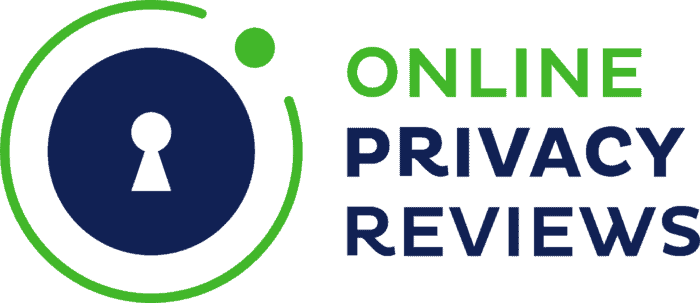Good practice to protect your sensitive data
Just like storing your credit card, cash, and passport in the locker of a hotel room while you are on holiday, it is a good practice to protect your sensitive digital files on your laptop or desktop computer. A file encryption program prevents cybercriminals from stealing your personal data.
Use a file encryption tool to secure your files

NordLocker is a file encryption tool for Windows and MAC that helps you to securely save personal documents, images, and the like on your local device. And when you want to share them with family or friends, only the ones you trust will be able to access them. You can even upload your sensitive personal information to a cloud storage service and stay in control as you have taken care of the encryption beforehand.
No need to encrypt data manually with NordLocker
File encryption is based on GoCryptFS, using AES256-CGM. Each file in a container – or: locker – is stored and encrypted individually. When you open and edit a document in a locker, the amendments get saved in the encrypted file. There is no need to encrypt data manually every time you change something. NordLocker handles this in the background. And modifying one file does not require you to upload the full container again to the cloud service you have chosen.

End-to-end encrypted file sharing
As NordLocker uses end-to-end encryption, only you and other persons you decided to share your files with can decrypt them. This means that even NordLocker itself cannot open the files you encrypted. People you are sharing with need to have a NordLocker account. Sharing a file comes down to enter the email address of the registered person. If he or she is not a NordLocker member yet, the sharing will appear as pending.
Free account with 3 GB of encrypted data
To start using this file encryption tool, you need to download the NordLocker app and create your credentials to start using it. You can opt for the free plan, which entitles you to 3 GB of encrypted data in the cloud. Once downloaded and installed, look for the Create Account button in the top-left corner. The first you will have to supply is a master password. You use this password to access your locker files.

Only you know your master password and recovery key
Then on the next screen, you will see a recovery key. You will need this key to recover access when you lose your master password. As NordLocker handles a zero-knowledge privacy policy, they do not store your master password. The recovery key will be the only way for you to recover your data. So it is advised to store this info in a secure place, like a password manager.
Drag and drop file encryption
Upon the first usage, the encryption tool will ask in which location you want to create your first locker. Later on, you can right-click any existing regular folder in Windows Explorer to convert to a locker folder. You can add as many lockers as you like. The NordLocker app itself has a similar look and feel as Windows Explorer. All you need to do is drag and drop files and folders into the locker folder. The app asks you to either copy or move files.
Easy secure sharing of files and folders
To share a full locker – to as many persons you want – you only need to click Add User Access and enter the registered email address of the receiver. And to share a file or folder within a locker right-click it and select Prepare for Sharing. After the export version has been created, enter the email address of the recipient.

No data limit with a paid subscription
As mentioned before, a free NordLocker account is limited to 3 GB of cloud storage file encryption. On your local device, you can encrypt as many files as you like. An upgrade to a Premium account costs 12$ per year; this subscription removes the data limit and entitles you to 24/7 priority support. As with all products of the NordVPN group, there is a 30-day money-back guarantee.