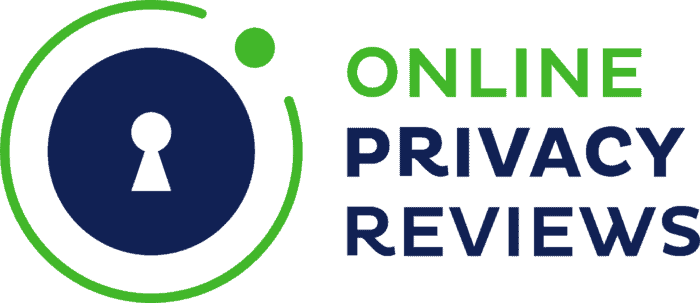Password manager apps assist in keeping track of your logins
Keeping track of all your passwords can be a burden. To facilitate the process of remembering your logins a plain password manager comes in as a handy tool. But there is an abundance of password management software available, some with advanced features, others offering only the essentials. This article will take a closer look at NordPass, an application focusing on ease of use and safety.

A relatively new plain password manager
The NordPass plain password manager is a relatively new application in the security software market. It originates from the creators of NordVPN, a well-known and highly rated virtual private network provider. The platform supports Windows, macOS, iOS, Linux, and Android. Browser extensions are available for Firefox, Chrome, Edge, Brave, and Opera. Safari is not supported, though.

Zero-knowledge encryption
Most password manager applications use 256-bit AES encryption, the standard for data encryption. NordPass protects your data even in a more firm way through implementing XChaCha20 and Argon2 key derivation algorithms. Your data gets encrypted locally on your device before being transferred to the NordPass servers. This is commonly referred to as end-to-end encrypted, zero-knowledge architecture. NordPass cannot access your data, not even if their systems get breached.
Need to create a NordAccount
The NordPass plain password manager does not allow you to access your password vault through a web browser. Laptop or desktop users need to install a client, and mobile users must download an app on their device. There is a web dashboard, but this is only meant to manage NordAccount subscriptions, covering the complete Nord product family range (NordVPN, NordLocker, and NordPass). In case you already have a NordAccount, you can use that login for NordPass as well. Otherwise, you will need to sign up by creating a NordAccount when opening the desktop client or mobile app the first time you launch it.
Master password and recovery code are the only means to unlock your vault
After providing an email address, you will receive a six-digit code to activate your account. The next step is to create a master password; you will use it to access and decrypt your password vault. The first time you log in, a recovery code will be displayed as well. As NordPass does not store your master password, this code will be the only way to unlock your vault in case you forget your password. Make sure you store the recovery code in a safe place.
Further security protection via 2-factor authentication
To even further protect your vault, there is the option to enable 2-factor authentication. By default, this is switched off, but if you want to add another layer of security, you can easily apply it. 2FA requires you to authenticate access on a mobile device. Note that, at the time of writing, NordPass does not support authentication through 2FA hardware keys.
Import credentials from browsers and password managers
There is an option to import files from browsers and password managers through CSV files. Or you can start adding login credentials manually. Once your passwords have been added, there are 2 ways to fill in your credentials when you visit a site. In case you did install a browser extension, you can use autofill by clicking the NordPass icon. Or you can launch a site from within the NordPass application.

Secure password generator indicating password strength
A built-in secure password generator allows you to generate passwords up to 60 characters. You can opt to include or exclude upper- and lower case, digits, and symbols. Ambiguous characters – for example, I and l – can be left out if desired. Existing passwords can be checked for their strength, and newly generated passwords will be measured automatically.

Plain password manager with 4 categories
As a plain password manager NordPass presents a minimalistic interface with 4 categories to store your credentials: logins, secure notes, credit cards, and personal info. Furthermore, you can organize your logins into folders. This could be useful when, for example, you want to separate between storing private and professional logins. Tags are not supported at the moment.
Limitations of the free version
NordPass has a free and a premium version. The limitation of the free tier is that you can only use the application on one device at a time. So when you sign in on your laptop, you will automatically be logged out on your mobile. Password sharing through trusted contacts is also reserved for the premium plan. And the paid version lets you use the app on up to 6 devices simultaneously. To find out if your online personal data has even been leaked, there is the Data Breach Scanner as a premium feature.